JFileChooserJFileChooser API to show a modal dialog
that contains a file chooser. File choosers often appear within modal dialogs
because file operations can be sensitive to changes within a program,
File choosers provide a GUI for navigating the file system, and
then either choosing a file or directory from a list or entering a file name
or directory name. To display a file chooser, you can either add an instance
of JFileChooser![]() to a
container, or use the
to a
container, or use the JFileChooser API to show a modal dialog
that contains a file chooser. File choosers often appear within modal dialogs
because file operations can be sensitive to changes within a program,
A JFileChooser object only presents the GUI for choosing
files. Your program is responsible for doing something with the chosen file,
such as opening or saving it.
Here's a snapshot of an application that brings up an open file chooser and a save file chooser:
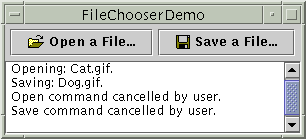
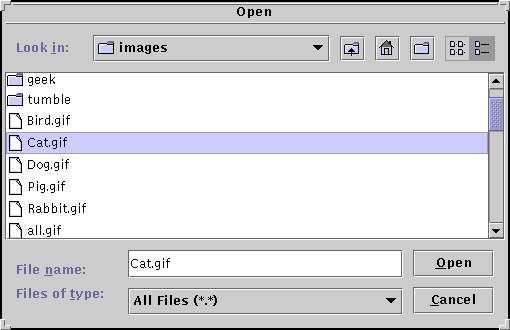
The look and feel determine what the open and save dialogs look like and how they differ. In the Java Look & Feel, the save file chooser looks the same as the open file chooser, except for the title on the dialog's window and the text on the button that approves the operation.
FileChooserDemo.javaimages: open.gif,
and save.gif.
//Create a file chooser final JFileChooser fc = new JFileChooser(); ... //In response to a button click: int returnVal = fc.showOpenDialog(aComponent);
showOpenDialog method
specifies the parent component for the dialog. The parent component affects
the position of the dialog and the frame that the dialog depends on. For
example, the Java Look & Feel places the dialog directly over the parent
component. If the parent component is in a frame, then the dialog is dependent
on that frame, disappearing when the frame is iconified and reappearing when
the frame is deiconified.
By default, a file chooser that hasn't been shown before displays all files
in the user's home directory. You can specify the file chooser's initial
directory using one of JFileChooser's other constructors, or you
can set the directory with the setCurrentDirectory method.
The call to showOpenDialog appears in the
actionPerformed method of the Open a File...
button's action listener, shown in full here:
public void actionPerformed(ActionEvent e) {
int returnVal = fc.showOpenDialog(FileChooserDemo.this);
if (returnVal == JFileChooser.APPROVE_OPTION) {
File file = fc.getSelectedFile();
//this is where a real application would open the file.
log.append("Opening: " + file.getName() + "." + newline);
} else {
log.append("Open command cancelled by user." + newline);
}
}
showOpenDialog methods return an integer
that indicates whether the user selected a file. The value returned is either
CANCEL_OPTION or APPROVE_OPTION, both constants
defined by JFileChooser. Use the return value to determine
whether to perform the required operation. To get the chosen file, call
getSelectedFile on the file chooser. This method returns an
instance of FileThe example gets the name of the file and uses it in the log message. You
can call other methods on the File object, such as
getPath, isDirectory, or exists to get
information about the file. You can also call other methods such as
delete and rename to change the file in some way. Of
course, you might also want to open or save the file using one of the reader
or writer classes provided by the JDK. See Reading and Writing (but no 'rithmetic)![]() for information about
using readers and writers to read and write data to the file system.
for information about
using readers and writers to read and write data to the file system.
The example program uses the same instance of JFileChooser to
display a standard save file chooser. This time the program calls
showSaveDialog:
int returnVal = fc.showSaveDialog(FileChooserDemo.this);
FileChooserDemo2,
a modified version of the previous demo program that uses more of the
JFileChooser API. This example uses a file chooser that has been
customized in several ways. Like the original example, the user invokes a file
chooser with the push of a button. Here's a picture of the file chooser:
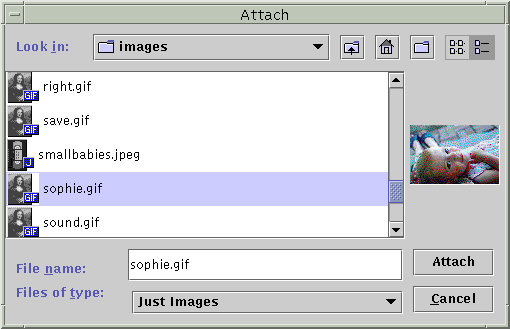
As the figure shows, this file chooser has been customized for a special task (attaching), provides a user-choosable file filter, uses a special file view for image files, and has an accessory component that displays a thumbnail sketch of the currently selected image file.
The remainder of this section shows you the code that creates and customizes this file chooser.
JFileChooser provides
showOpenDialog for displaying an open file chooser and
showSaveDialog for displaying a save file chooser.
The class has another method, showDialog, for displaying a
file chooser for a custom task in a dialog. In the Java Look & Feel, the
only difference between this file chooser and the others is the title on the
dialog window and the label on the approve button. Here's the code from
FileChooserDemo2 that brings up the file chooser dialog for the
Attach task:
JFileChooser fc = new JFileChooser(); int returnVal = fc.showDialog(FileChooserDemo2.this, "Attach");
showDialog method is
the parent component for the dialog. The second argument is a
String that provides both the title for the dialog window and the
label for the approve button.
Once again, the file chooser doesn't do anything with the selected file. The program is responsible for implementing the custom task for which the file chooser was created.
accept method for
each file to determine whether it should be displayed. A file filter accepts
or rejects a file based on some criteria such as file type, size, ownership,
and so on. Filters affect the list of files displayed by the file chooser. The
user can enter the name of any file even if it's not displayed.
JFileChooser supports three different kinds of filtering. The
filters are checked in the order listed here. So a filter of the second type
can filter only those files accepted by the first, and so on.
setFileHidingEnabled(false) to show hidden
files.
FileFiltersetFileFilter. The file chooser
shows only those files that the filter accepts.
FileChooserDemo2 adds a custom file
filter to the list of user-choosable filters:
fc.addChoosableFileFilter(new ImageFilter());
ImageFilter.javaFileFilter. The ImageFilter class implements the
getDescription method to return a string to put in the list of
user-choosable filters. ImageFilter implements the
accept method to accept all directories and any file that has a
.jpg, .jpeg, .gif, .tif,
or .tiff filename extension.
public boolean accept(File f) {
if (f.isDirectory()) {
return true;
}
String extension = Utils.getExtension(f);
if (extension != null) {
if (extension.equals(Utils.tiff) ||
extension.equals(Utils.tif) ||
extension.equals(Utils.gif) ||
extension.equals(Utils.jpeg) ||
extension.equals(Utils.jpg)) {
return true;
} else {
return false;
}
}
return false;
}
The preceding code sample uses the getExtension method and
several string constants from Utils.java![]() , shown here:
, shown here:
public class Utils {
public final static String jpeg = "jpeg";
public final static String jpg = "jpg";
public final static String gif = "gif";
public final static String tiff = "tiff";
public final static String tif = "tif";
/*
* Get the extension of a file.
*/
public static String getExtension(File f) {
String ext = null;
String s = f.getName();
int i = s.lastIndexOf('.');
if (i > 0 && i < s.length() - 1) {
ext = s.substring(i+1).toLowerCase();
}
return ext;
}
}
FileViewsetFileView. The
example uses an instance of a custom class, implemented in ImageFileView.javafc.setFileView(new ImageFileView());
ImageFileView shows a different icon for each
type of image accepted by the image filter described previously.
The ImageFileView class overrides the five abstract methods
defined in FileView as follows. Note that some of these methods
call getExtension,
which is a private method to ImageFileView.
String getTypeDescription(File f)
ImageFileView's implementation of this method:
public String getTypeDescription(File f) {
String extension = Utils.getExtension(f);
String type = null;
if (extension != null) {
if (extension.equals(Utils.jpeg) ||
extension.equals(Utils.jpg)) {
type = "JPEG Image";
} else if (extension.equals(Utils.gif)){
type = "GIF Image";
} else if (extension.equals(Utils.tiff) ||
extension.equals(Utils.tif)) {
type = "TIFF Image";
}
}
return type;
}
Icon getIcon(File f)
ImageFileView's implementation of this method:
public Icon getIcon(File f) {
String extension = Utils.getExtension(f);
Icon icon = null;
if (extension != null) {
if (extension.equals(Utils.jpeg) ||
extension.equals(Utils.jpg)) {
icon = jpgIcon;
} else if (extension.equals(Utils.gif)) {
icon = gifIcon;
} else if (extension.equals(Utils.tiff) ||
extension.equals(Utils.tif)) {
icon = tiffIcon;
}
}
return icon;
}
}
String getName(File f)
null to indicate that the look and feel should figure it
out. Another common implementation returns f.getName().
String getDescription(File f)
null to indicate that the
look and feel should figure it out.
Boolean isTraversable(File f)
null to indicate that the look and feel
should figure it out. Some applications might want to prevent users from
descending into a certain type of directory because it represents a compound
document. The isTraversable method should never return
true for a non-directory. FileChooserDemo2 has
an accessory component. If the currently selected item is a JPEG, TIFF, or GIF
image, the accessory component displays a thumbnail sketch of the image.
Otherwise, the accessory component is empty. Aside from a previewer, probably
the most common use for the accessory component is a panel with more controls
on it -- say, checkboxes that toggle some features.
The example calls the setAccessory method to establish an
instance of the ImagePreview class, implemented in ImagePreview.java![]() , as the chooser's
accessory component:
, as the chooser's
accessory component:
fc.setAccessory(new ImagePreview(fc));
JComponent can
be an accessory component. The component should have a preferred size that
looks good in the file chooser.
The file chooser fires a property change event when the user selects an
item in the list. So, a program with an accessory component must register to
receive these events to update the accessory component whenever the selection
changes. In the example, the ImagePreview object itself registers
for these events. This keeps all the code related to the accessory component
together in one class.
Here is the example's implementation of the propertyChange
method, which is the method called when a property change event is fired:
//where member variables are declared
File file = null;
...
public void propertyChange(PropertyChangeEvent e) {
String prop = e.getPropertyName();
if (prop.equals(JFileChooser.SELECTED_FILE_CHANGED_PROPERTY)) {
file = (File) e.getNewValue();
if (isShowing()) {
loadImage();
repaint();
}
}
}
SELECTED_FILE_CHANGED_PROPERTY is the
property that changed, this method gets a File object from the
file chooser. The loadImage and repaint methods use
the File to load the image and repaint the accessory component.
| Method | Purpose |
|---|---|
JFileChooser() |
Create a file chooser instance. The File and
String arguments, when present, provide the initial
directory. |
int showOpenDialog(Component) |
Show a modal dialog containing the file chooser. These methods
return APPROVE_OPTION if the user approved the operation
and CANCEL_OPTION if the user cancelled it.
|
| Method | Purpose |
|---|---|
void setSelectedFile(File) |
Set or get the currently selected file. |
void setSelectedFiles(File[]) |
Set or get the currently selected files. Multiple selection is not yet implemented by any look and feel. Calling these methods might produce unpredictable results. |
void setFileSelectionMode(int) |
Set the file selection mode. Acceptable values are
FILES_ONLY (the default), DIRECTORIES_ONLY,
and FILES_AND_DIRECTORIES. |
void setMultiSelectionEnabled(boolean)
|
Set or get whether multiple files can be selected at once. By default, a user can choose only one file. Multiple selection is not yet implemented by any look and feel. |
| Method | Purpose |
|---|---|
void ensureFileIsVisible(File) |
Scroll the file chooser's list such that the indicated file is visible. |
void setCurrentDirectory(File) |
Set or get the directory whose files are displayed in the file chooser's list. |
void changeToParentDirectory() |
Change the list to display the current directory's parent. |
void rescanCurrentDirectory() |
Check the file system and update the chooser's list. |
| Method | Purpose |
|---|---|
JComponent getAccessory() |
Set or get the file chooser's accessory component. |
void setFileFilter(FileFilter) |
Set or get the file chooser's primary file filter. |
void setFileView(FileView) |
Set or get the chooser's file view. |
FileFilter[] getChoosableFileFilters() |
Set, get, or modify the list of user-choosable file filters. |
void setFileHidingEnabled(boolean) |
Set or get whether hidden files are displayed. |
JFileChooser
and where those examples are described.
| Example | Where Described | Notes |
|---|---|---|
FileChooserDemo
|
This section | Displays an open file chooser and a save file chooser. |
FileChooserDemo2
|
This section | Uses a file chooser with custom filtering, a custom file view, and an accessory component. |