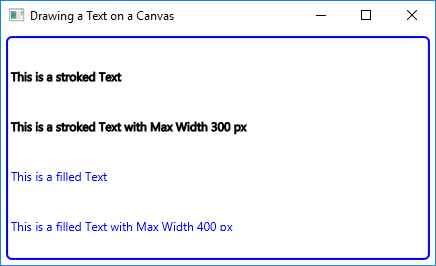
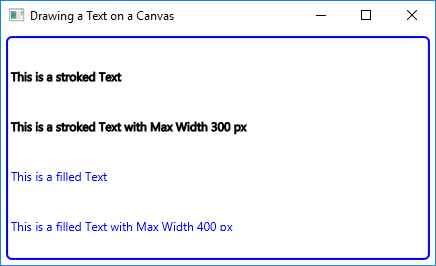
FxCanvasExample3.javaimport javafx.application.Application;
import javafx.scene.Scene;
import javafx.scene.canvas.Canvas;
import javafx.scene.canvas.GraphicsContext;
import javafx.scene.layout.Pane;
import javafx.scene.paint.Color;
import javafx.stage.Stage;
public class FxCanvasExample3 extends Application
{
public static void main(String[] args)
{
Application.launch(args);
}
@Override
public void start(Stage stage)
{
// Create the Canvas
Canvas canvas = new Canvas(400, 200);
// Get the graphics context of the canvas
GraphicsContext gc = canvas.getGraphicsContext2D();
// Set line width
gc.setLineWidth(1.0);
// Set fill color
gc.setFill(Color.BLUE);
// Draw a Text
gc.strokeText("This is a stroked Text", 10, 50);
gc.strokeText("This is a stroked Text with Max Width 300 px", 10, 100, 300);
// Draw a filled Text
gc.fillText("This is a filled Text", 10, 150);
gc.fillText("This is a filled Text with Max Width 400 px", 10, 200, 400);
// Create the Pane
Pane root = new Pane();
// Set the Style-properties of the Pane
root.setStyle("-fx-padding: 10;" +
"-fx-border-style: solid inside;" +
"-fx-border-width: 2;" +
"-fx-border-insets: 5;" +
"-fx-border-radius: 5;" +
"-fx-border-color: blue;");
// Add the Canvas to the Pane
root.getChildren().add(canvas);
// Create the Scene
Scene scene = new Scene(root);
// Add the Scene to the Stage
stage.setScene(scene);
// Set the Title of the Stage
stage.setTitle("Drawing a Text on a Canvas");
// Display the Stage
stage.show();
}
}
Maintained by John Loomis, updated Tue Jan 23 17:03:37 2018