 Violet
Violet Violet
VioletDownload: violet.zip (contains violet-0.15.jar)
Run: java -jar violet-0.15.jar
Violet homepage: http://www.horstmann.com/violet/
Violet is a UML editor with these benefits:
Violet is intended for students, teachers, and authors who need to produce simple UML diagrams quickly. It is not intended as an industrial strength tool.
When the program starts, pick a diagram type from the File->New menu. The
following types are currently available:
Each diagram window has a diagram-specific toolbar at the top. The first tool button (with the four "grabbers") is the "Select" tool.
The other tool buttons let you add nodes and edges to the diagram. Mouse over each node and read the tool tips to see what they do.
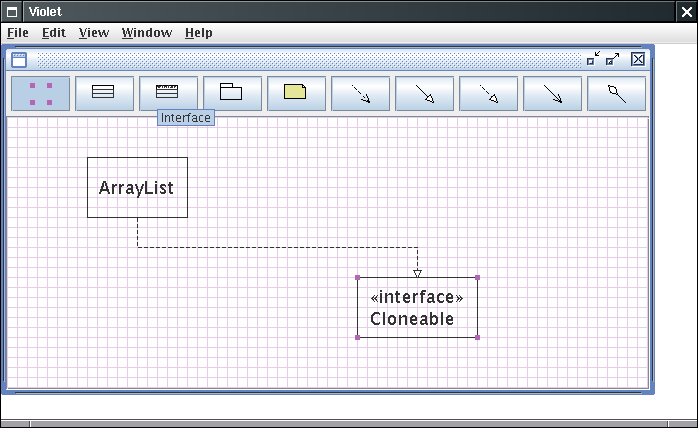
You can also right-click or double-click on an empty part of the
diagram to get a popup menu with the tools.
A diagram is composed of nodes (for example, classes or objects) and
edges (for example, inheritance arrows or call arrows).
To add a node, first click on the matching button, then click anywhere on the diagram to add it.
To connect two nodes with an edge, first select an edge tool. Then click on the first node and hold down the left mouse button. Drag the mouse to the second node and release the mouse button. The edge is inserted between the two nodes.
(There is one exception: You insert a "note connector" simply by dragging
from a "note" node. An invisible point node is automatically inserted at the
position where you release the mouse button.)
You use the select tool (with the four "grabbers") whenever you want to
select an existing object (node or edge) There are three reasons why you would
want to do that:
When you edit the properties of a node or edge, a property popup appears. It lists the properties of the objects in a table. Each property has a name and a value.
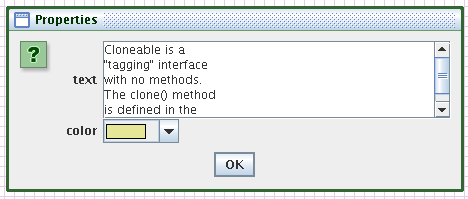
For example, the Note node has a property whose name is "color" and whose
value is a color value. When you edit the value field, the value in the diagram
is instantly updated.
When you are done with a diagram, save it with the File->Save or
File->Save as menu option. You can give it any name you like, but I recommend
you use an extension .violet.
To include a diagram in a document, export to PNG or JPEG format with the File->Export Image option. Here is a sample:
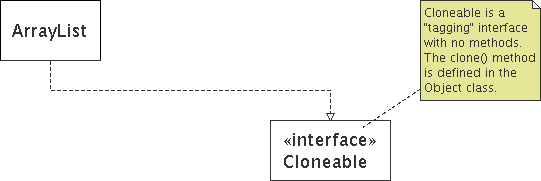
Tip: If you use Violet in a classroom setting, you may want to use the
View->Zoom menu option. You can zoom in or out of the diagram. Zooming only
affects the diagram display, not the size of saved images.
Tip: If you use Violet on a slow computer, hide the grid. The nodes still snap to the grid, but the drawing is faster.
Maintained by John Loomis, last updated 25 February 2007