Introduction to Analog Input
DEMOAI_INTRO illustrates a basic data acquisition session using an analog input object. This is demonstrated by configuring analog input properties, adding a channel to the analog input object and acquiring and plotting data from the analog input object.
See also ANALOGINPUT, ADDCHANNEL, GETDATA, PEEKDATA, DAQDEVICE/SET, DAQDEVICE/GET, DAQDEVICE/START, STOP, DAQHELP, PROPINFO.
First, find any running data acquisition objects and stop them. This stops all running data acquisition objects from interfering with this demo. This code is usually not necessary outside this demo unless there are multiple data acquisition objects running.
if (~isempty(daqfind)) stop(daqfind) end
In this example you will acquire data from the sound card on your computer. To get started, you first need to verify that your environment is set up so that you can record data with your sound card. If you are unsure about this, refer to Appendix A of the Data Acquisition Toolbox™ User's Guide.
To acquire data from your sound card, you need a data source, a data sensor, and a data sink. In this demonstration:
The data source - is the sound input to the sound card. This sound can come from a variety of sources including your voice, your hands clapping, or a CD in your computer.
The sensor - is a microphone on your computer and
The sink - is a channel associated with an analog input object.
Now let's create an analog input object and add a single channel to it.
ai = analoginput('winsound');
addchannel(ai, 1);
Now, let's set up the analog input object so that we acquire 5 seconds of data at 8000 Hz as soon as the object is started.
ai.SampleRate = 8000;
ai.SamplesPerTrigger = 40000;
ai.TriggerType = 'Immediate';
With the analog input object set up, let's start it and then get the data that it collects. If your sound card is set up to collect data from the microphone, then you should whistle or clap you hands just after you continue to the next demo screen. This will introduce something other than random noise into the data you are collecting.
start(ai) [d,t] = getdata(ai);
Now that you're done collecting data, plot it.
plot(t,d);
zoom on
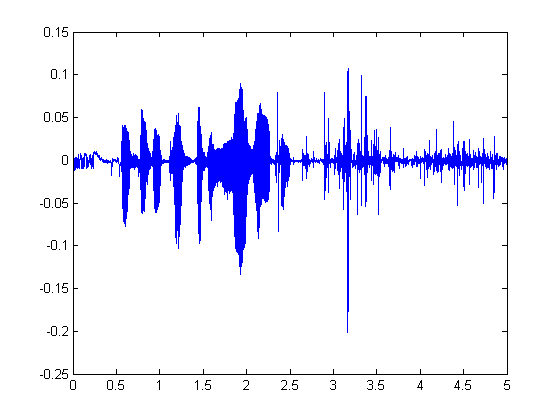
Use soundsc to play the sample and wavwrite to save it to a file
soundsc(d,ai.SampleRate);
filename = 'demoai.wav';
wavwrite(d,ai.SampleRate,filename);
This completes the introduction to analog input objects. Since the analog input object is no longer needed, you should:
First stop the analog input object from running using the STOP command. Lastly, delete it with the DELETE command to free memory and other physical resources.
stop(ai); delete(ai);